This page is a work-in-progress and will be updated as experienced.
Color & Finish
This stage is where all of the digital elements of content are consolidated into one place. VFX is placed on top of footage, sound is laid under the timeline, and color of the content is corrected and graded, effectively bringing the audience closer to the world on the screen.
When content comes to this stage, color isn’t the only thing that is dealt with. In order for a timeline to make its way into the colorist’s software, Online Editing (also known as “Conforming”) is necessary.
Jumping from something like Adobe Premiere Pro, Final Cut Pro, or AVID Media Composer to coloring software like DaVinci Resolve can result in a timeline to be missing certain transitions, temporary titles, crops, slow-motion, or other temporary effects done in assembly. Proxy footage also needs to be linked to the original footage if it has not been done so already.
On smaller productions, things are usually kept as simple as possible, therefore eliminating a need for an Online Editor.
That’s where I come in.
rate
Every project is different and each one has its different focuses. Compared to a short film of a similar runtime, music videos may be heavy on transitions and therefore require more time to conform as opposed to simple cuts. However, content that is set in many different locations may require more time to adjust per scene. Simpler content, such as short commercials with minimal VFX/compositing set in a few places will generally take less time to color & finish and therefore be cheaper than the aforementioned.
Feel free to send details about your project (things such as estimated length, content, locations, timeline, budget, etc.) and I will get back to you appropriately.
workflow
Below is a document that may help understanding the outer end of post-production. Included are also turnover guidelines so that I can begin work in the best shape possible.
Color Grading Export Guidelines
For the editor:
Duplicate the final cut and then remove any clips that are not currently being seen from the timeline
Trim any extra portion of clips that are unseen to only what is necessary.
Once any extras are removed from the timeline, it must be condensed down into one single layer (or as least amount possible) if it has not been already.
Any nested sequences must be un-nested as to make the timeline refer to original footage — DaVinci Resolve does not recognize nested sequences at the time of writing this.
My Process
Upon receiving original footage, I will bring the editor’s timeline into Resolve and see what needs to be conformed. I’ll use the reference video to match up anything that looks off. The amount of time this takes varies per project.
From there, I will then do my first pass of coloring which usually includes balancing colors, adding contrast, and adjusting saturation to see what we’re looking at. Then, I will go in and do some technical clean-up, such as skin or stray exposure. Following that — the creative tweaks per scene as requested. This is the part where we can work together to get the look you’re going for.
After a preliminary creative pass, I’ll export the video with a timecode and you’ll send some feedback. I’ll adjust accordingly. Rinse and repeat until we’re done with color.
After all of that is done, I can retrieve any miscellaneous bits and pieces (such as placing sound or stray VFX shots), make sure everything looks well on the device it will be seen on, and then delivery according to your specs.
If you decide just to go with the color and you’d like to do the finishing yourself, I can export the timeline out of DaVinci.
However, conforming may have to be done again when doing this sort of roundtripping.